ADRENALINE BOT INSTALLATION INSTRUCTION
- Step 1: Download the Adrenaline Bot Updater
Begin by downloading the Adrenaline Bot Updater, which is essential for managing the installation process. You can find the updater on the official website. Ensure you download it from a reliable source to avoid corrupted or outdated files.
- Step 2: Create a Folder for the Bot Files
To keep your files organized, follow these instructions:
1. Create a New Folder: On your desktop or any other convenient location, right-click and select “New Folder.” You can name this folder anything you like, such as “qqqq” or “AdrenalineBot” for clarity.
2. Move the Updater: Once the folder is created, move the bot updater file you downloaded into this new folder. Keeping everything in one place will make the process smoother.
- Step 3: Run the Updater and Select Your Version
To keep your files organized, follow these instructions:
1. Create a New Folder: On your desktop or any other convenient location, right-click and select “New Folder.” You can name this folder anything you like, such as “qqqq” or “AdrenalineBot” for clarity.
2. Move the Updater: Once the folder is created, move the bot updater file you downloaded into this new folder. Keeping everything in one place will make the process smoother.
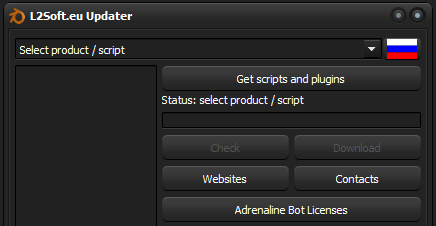
- Step 4: Download Map files
Maps (C6/GF/GE/HF/Classic/GoD+) – Maps for C1 & newer chronicles
When you select this option, you will automatically download all the required map files for every chronicle listed below. This includes comprehensive map data for every version of the game, ensuring smooth navigation and compatibility with any chronicle your server might be using:
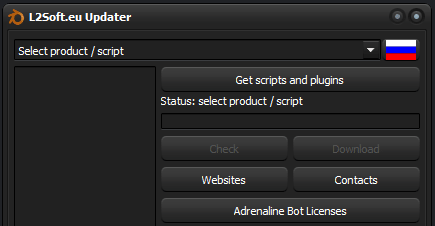
- Step 5: Create a License Key File
Once you have downloaded the necessary bot files and maps:
1. Manually Create a License Key File: Inside the folder where you installed the bot, create a new file named “key.txt“ (it must be in .txt format). You can do this by right-clicking inside the folder, selecting “New,” and choosing “Text Document.” Rename the file to “key.”
2. Alternatively: If you don’t want to manually create this file, simply run Adrenaline.exe (the main bot executable), and it will automatically generate a key file for you.

- Step 6: Enter Your License in the Key File
Now you need to enter the licenses you have purchased for the bot:
1. Open the key.txt File: You can do this by right-clicking the “key.txt” file and selecting “Open With” > “Notepad” or any text editor of your choice.
2. Enter License Keys: Paste your purchased license keys into this file. Each license should be listed one per line. Ensure the format
starts with “L2B***“, as this is the standard format for Adrenaline Bot licenses.
3. No Extra Keys: Be careful not to add any extra spaces, characters, or keys that don’t belong. The bot will fail to launch if any invalid keys are in the file.

- Step 7: Additional Ready Scripts and Plugins
Adrenaline Bot comes with a range of ready-made scripts and plugins that you can install for additional functionality, such as automating more tasks. These scripts generally work on most servers, but it’s essential to verify compatibility.
1. Accessing Scripts: You can find detailed information about the available scripts here
2. Custom Scripts: If you have scripting knowledge, you can also create or modify scripts for specific tasks suited to your playstyle or server.
Important Notes on License and Bot Compatibility
License Purchase: Always purchase your licenses from official website, avoid scammers
Server Compatibility: While Adrenaline Bot is compatible with most private and all official Lineage II servers, please be aware that compatibility may vary on private servers. The server’s settings or patches might change over time, causing the bot to stop working.
Testing Before Purchase: If the bot worked for your friends or clan members, it doesn’t necessarily guarantee that it will work on your machine due to potential server or configuration differences. To avoid issues, always consult technical support before purchasing a license to check if the bot is currently functional on your server.